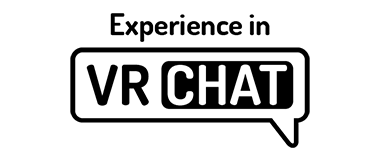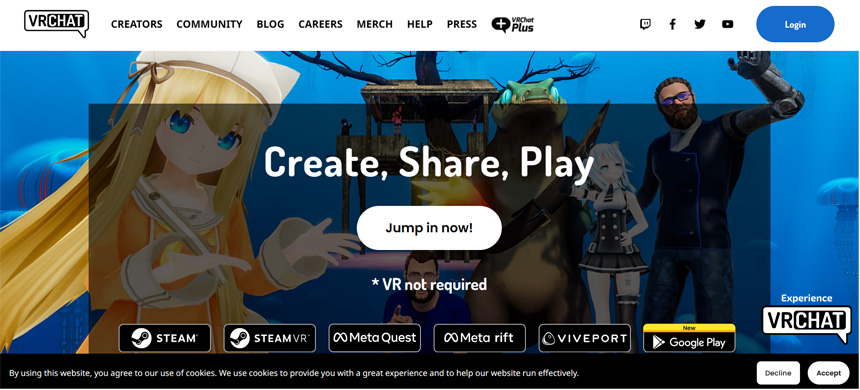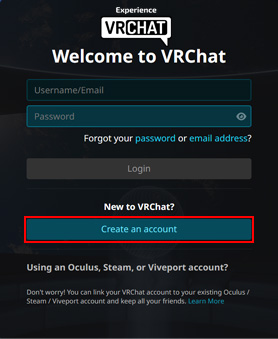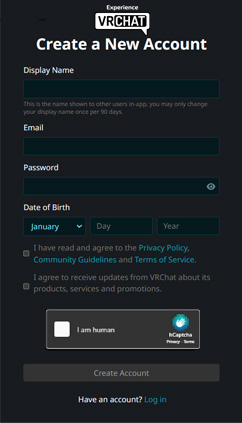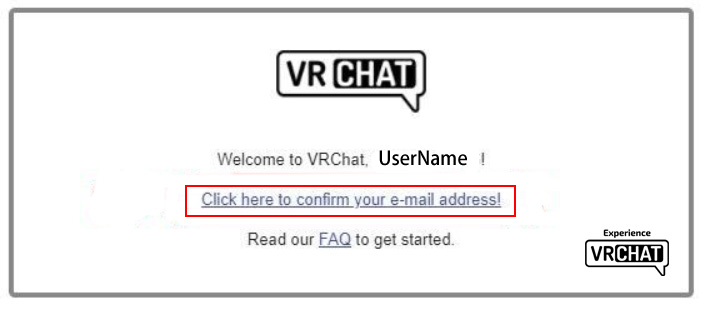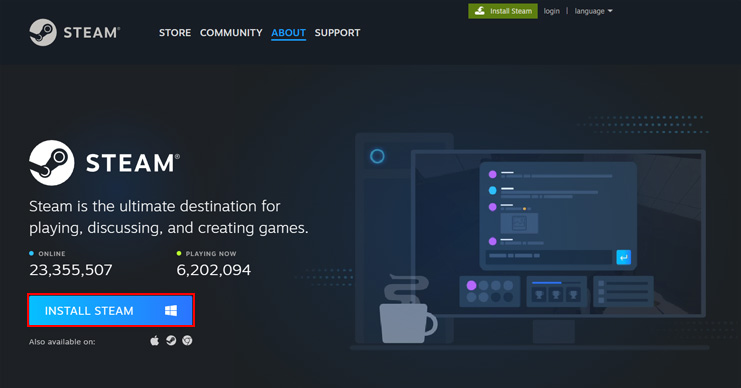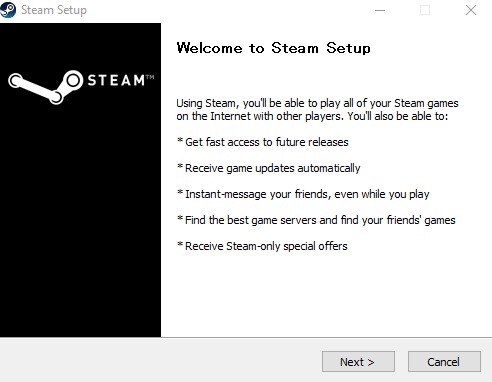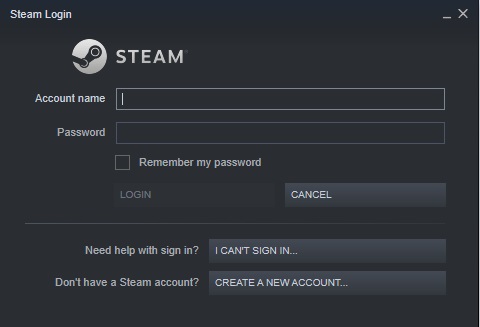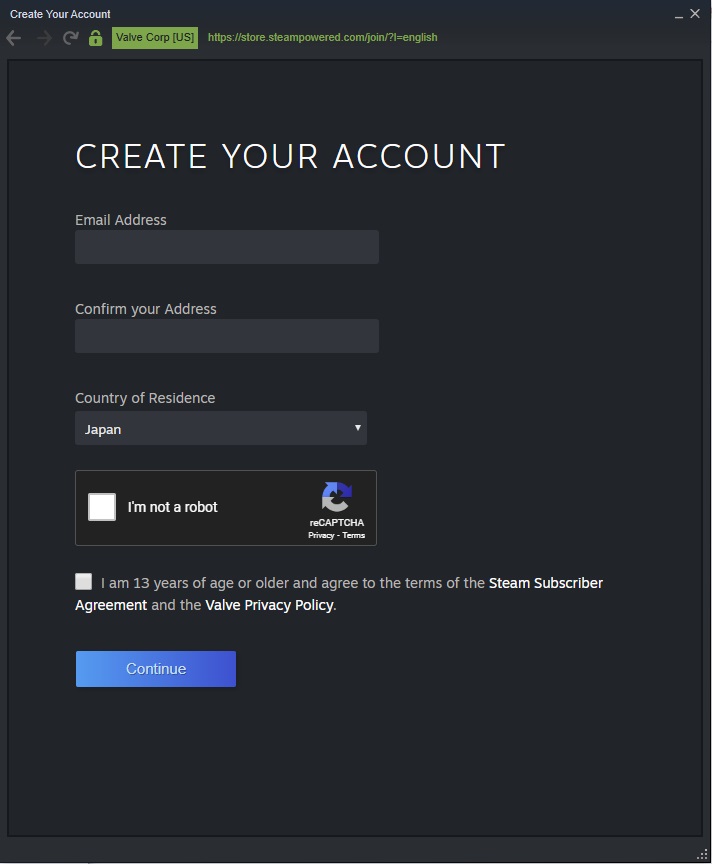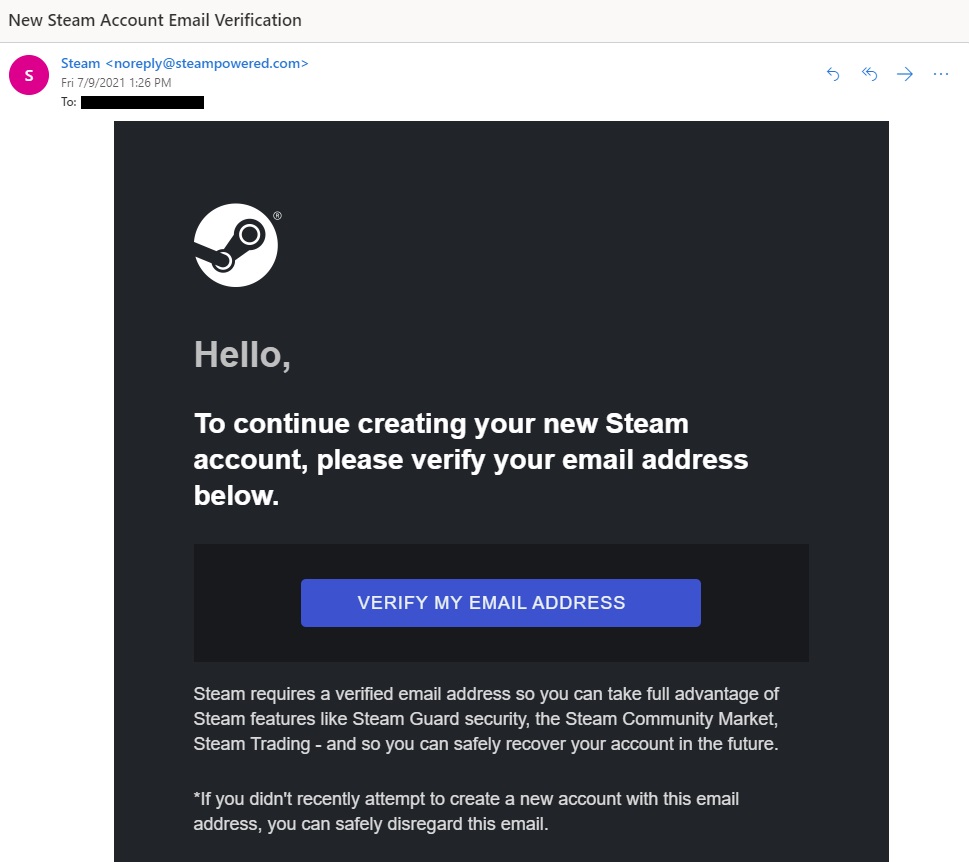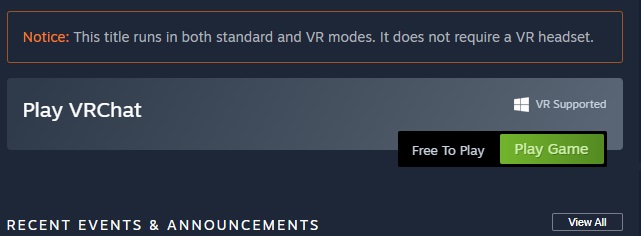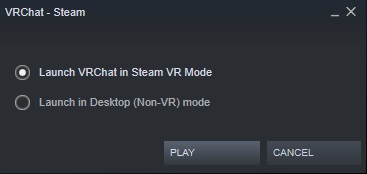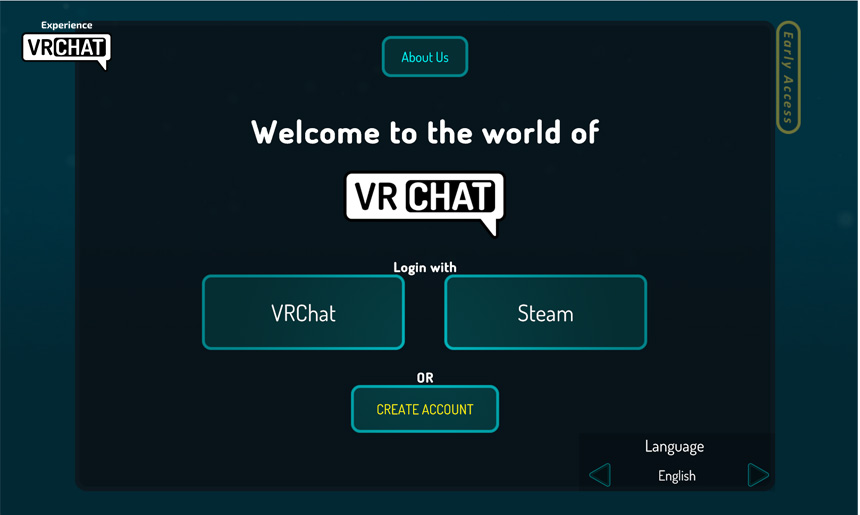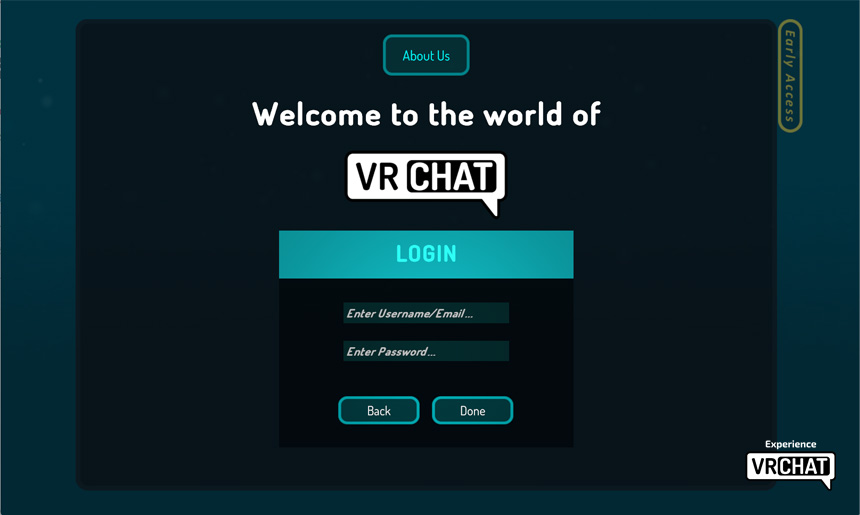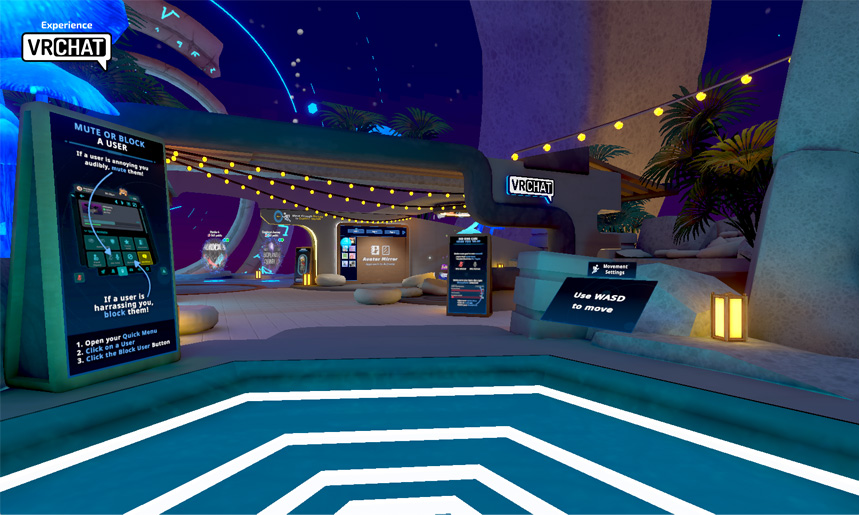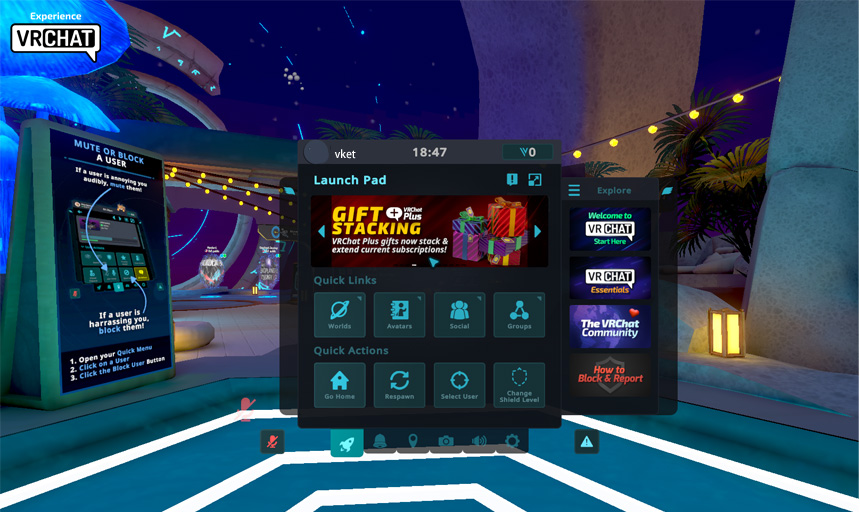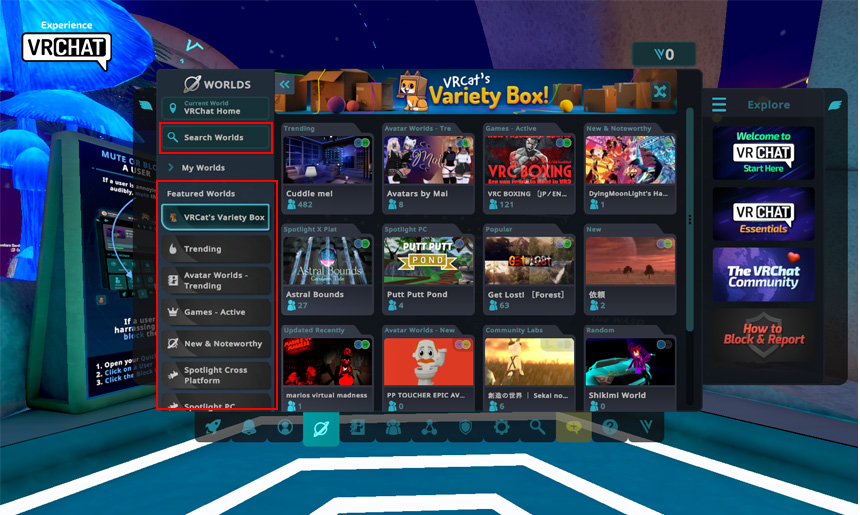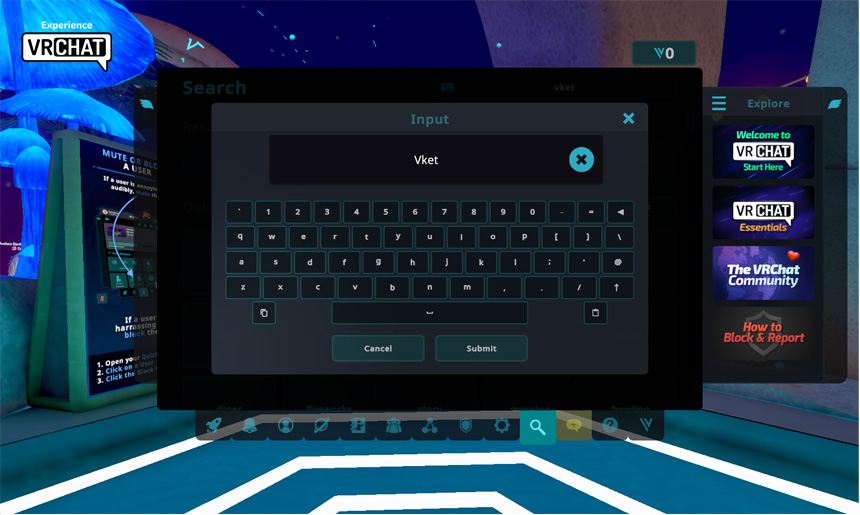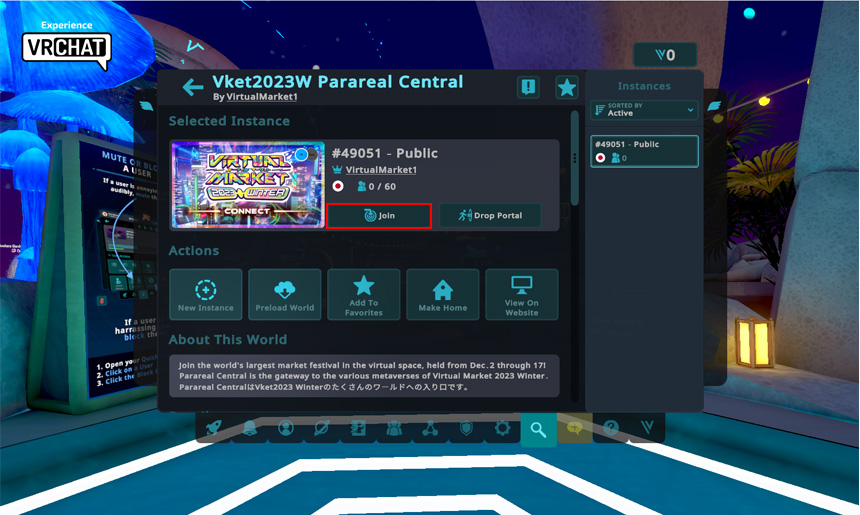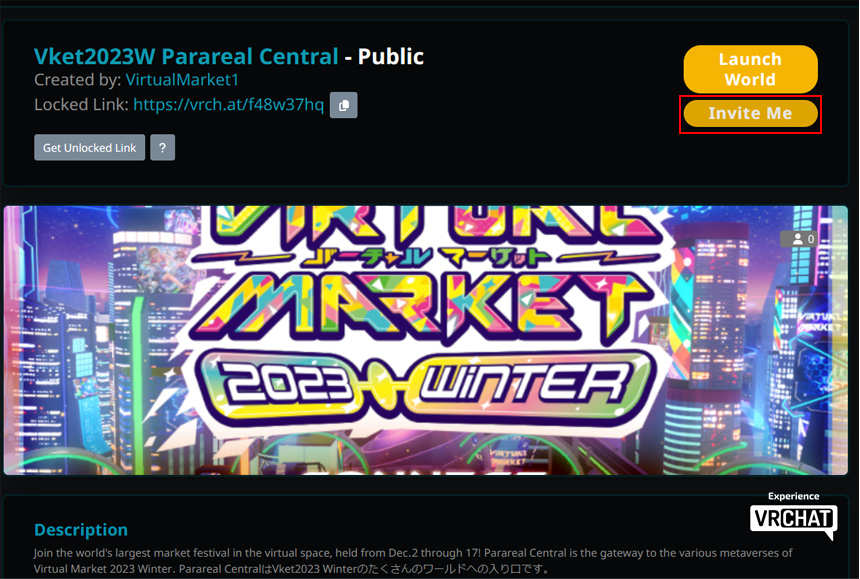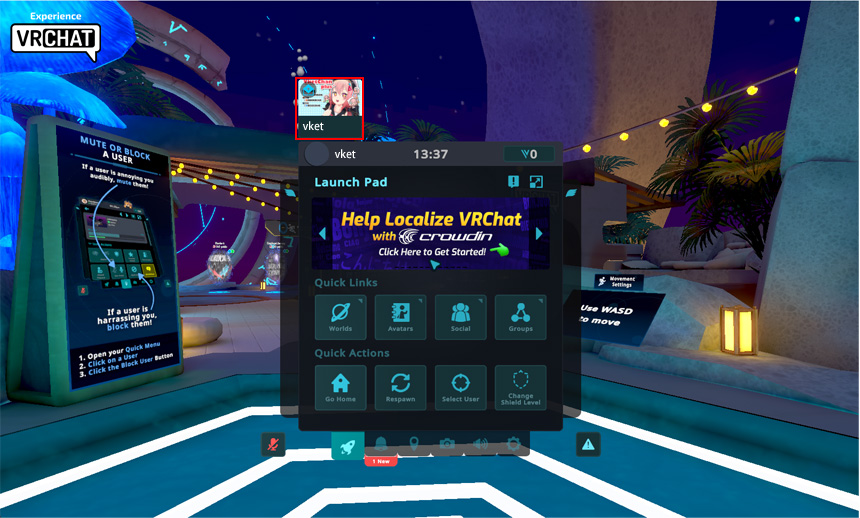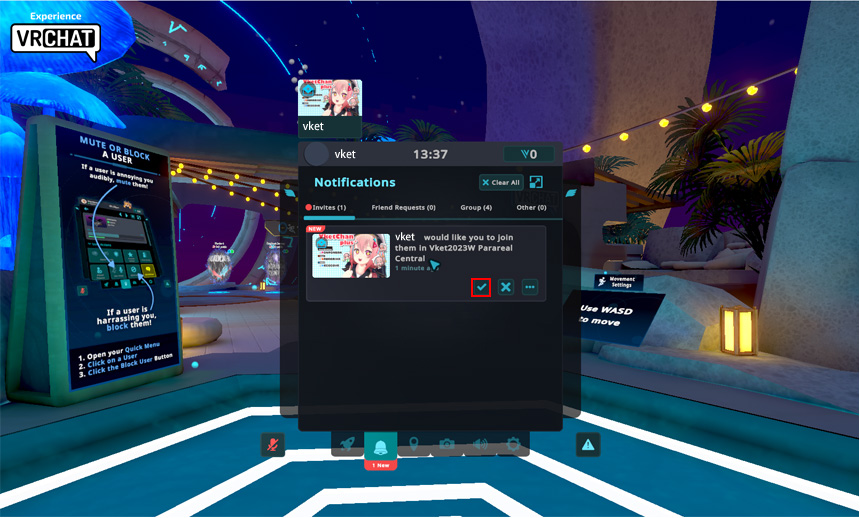Enjoy Virtual Market
Virtual Market 2024 Summer is an international festival in VR, where you can buy and sell all kinds of items such as avatars and 3D data. You can join the event for free on either VRChat venue or Web browser venue, the latter being developed with HIKKY's proprietary virtual space engine “Vket Cloud”.
初心者案内ツアーを開催します。
期間中は様々なイベントが開催されます。Vket初心者向けの「初心者案内デー」やVketの会場毎に集会が行われるなど、様々な出会いや交流の機会が皆様を待っています!

How to enter
How to control
Video tutorials
1. Register on VRChat
2. Install and Register Steam
3. Install VRChat and log in
4. Visit the Vket Venues
Notes
- This event permits photographing and streaming by individuals and media. Please consent beforehand that you may unexpectedly appear in these photos and videos. If you want to avoid such appearances for sure, please use the private world of the VRChat or the Vket Cloud.
- Please do not visit the event in illegal, unlicensed and/or avatars against public order and morality.
- Please refrain from annoying or unwelcome behaviors.