Submission Rules: Space Exhibition (Standard Booth)
- A large number of spaces will be set up at each venue. We would like to have many gorgeous spaces lined up in a lively and fun venue.
- Meanwhile, to deal with the problems inherent to large-scale worlds, we will set rules for space creation.
- To maintain a comfortable playing environment for visitors by avoiding high load on the PC
- Avoid inconsistent formats that will cause difficulties for the organizers to check and manage the data
- Avoid fatal bugs such as instance crush resulting in VRChat crash or returning to other world
- Before submission, make sure to check the compliance with the submission rules. Please use the submission tool (hereinafter referred to as VketTools) provided by the organizer.
- Please note that if the submitted space does not comply with the submission rules, the organizers will take measures such as resubmission request or non-placement.
- Even if the space complies with the submission rules, if the space is deemed problematic such as taking up a high load, the organizers may request a resubmission.
- When submitting complex gimmicks or dynamically changing spaces, we may not be able to guarantee reproduction.
- In the case of spaces with a significantly small amount of information, the exhibitor may be asked to confirm after the submission period, and the space may be removed only if the confirmation cannot be obtained.
About the Vket Booth Maker
The Vket Booth Maker is a new service to create/submit your own booth on the web browser, without involving editing on Unity.
Standard Booth exhibition can be created by using this Vket Booth Maker.
For details, please refer to the following page:
Vket Booth Maker Official Website
A. Space creation system regulations
- Create space exhibition using Unity editor Ver2022.3.22f1.
- Create the exhibition Project using the VRChatCreatorCompanion (VCC).
- Project template must be selected to Unity2022WorldProject.
- Use the latest version of VRCSDK and Udon at the time of submission.
- Use VketTools for submission.
- All assets used in the space should be placed under the exhibitor ID folder (e.g. 184) created directly under the Assets folder by VketTools.
- Create the space on the exhibitor ID scene found in the above folder.
B. File & Folder regulations
- Only half-width alphanumeric characters,-(hyphen), _ (underscore), (half-width space), .(Dot), and () (parentheses) can be used for file & folder names.
- All files included in the Project should follow the above rule.
- All file paths should fit within 184 characters under "Assets /" in Unity.
- The mesh should be in such a format that can be used in Unity by default, such as ".fbx".
- ".blend" files cannot be read by default.
- Be sure to extract the Textures and Materials of the mesh.
- Total file size capacity under the submission folder must be within 100.00MB
C.Scene hierarchy structure regulations
- All objects included in the space should be arranged and set according to the following regulations.
- Every object should be children of the exhibitor ID object.
- Objects should be placed under the objects named Static and Dynamic, which are the children of the aforementioned parent object.
- Object Tag must not be EditorOnly.
Static object
- Objects with the below property should be placed under the "Static" object. Fixed object with unchanging mesh
- All objects inside the "Static" object should have the Static settings defined below.
| Static setting | Regulation |
|---|---|
| Contribute GI | Unrestricted. The layer should be sent to Environment when Contribute GI is Enabled. |
| Occluder Static | Disabled |
| Batching Static | Unrestricted |
| Occludee Static | Enabled |
| Reflection Probe Static | Unrestricted |
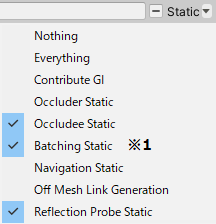
Dynamic object
- Objects with one of the below properties should be placed under the "Dynamic" object.
- Objects with animations, including all changes like Enable/Disable as well as movement and rotation.
- Objects that can be Pickup
- Objects with ParticleSystem
- Objects with AudioSource
- Objects with Rigidbody
- Objects with UdonBehaviour
- Objects controlled by UdonBehaviour like movement or Active switch
- Any other objects that may move or be subject to controls
- All objects inside the "Dynamic" object should have the Static settings defined below.
| Static setting | Regulation |
|---|---|
| Contribute GI | Disabled |
| Occluder Static | Disabled |
| Occludee Static | Disabled |
| Batching Static | Disabled |
| Navigation Static | Disabled |
| Off Mesh Link Generation | Disabled |
| Reflection Probe Static | Disabled |

D. Space regulations
- Your space must be contained within the boundary of 4m wide x 4m deep x 5m high
- ± 2m in the XZ direction and 5m in the Y direction with respect to the origin
- Z axis + direction (the direction of the blue arrow in Unity) is the front
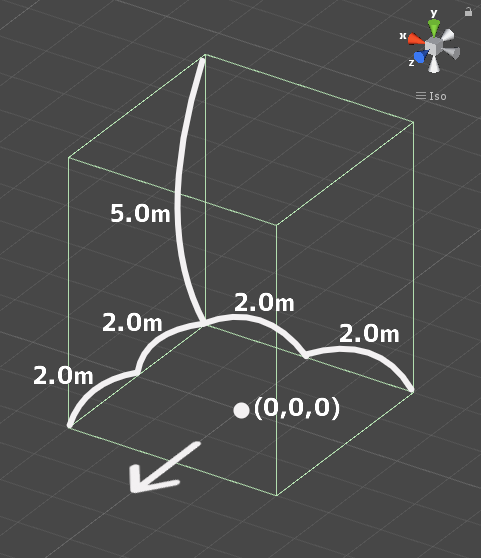
- No limit on the number of textures
- However, atlasing (texture integration) is strongly recommended.
- One large size (4k) sheet is preferable to multiple small size (1k-2k) sheets.
- AssetBundle build size within 10.00MB
- This is the file size when building the space with only VRC_World in place
- SetPassCalls and Batches should be lower than the following values to reduce the drawing load.
- Run-time SetPassCalls reference value 20
- Run-time Batches estimated reference value 30
- The total size of lightmap images should not exceed 512x512 (Total 262,144 pixels)
- Among the objects with ContributeGI checked (except those with ScalesInLightmap value of 0), those with overlapping lightmaps are recommended to be fixed.
- Upon placement, the space may be rotated on the Y-axis.
- Upon placement, the coordinates will be different from the origin.
E. Shader regulations
- The shaders listed below will be distributed by the Vket staff along with VketTools.
- Manmaru Sheda MnMrShader3_1_2
- Unity-chan Toon Shader 2.0.9
- UnlitWF_20240407_01_Core_2019
- MToon v3.9
- UniUnlit in UniVRM-0.119.0_c684
- SunaoShader 1.6.2
- ArxCharacterShaders(AXCS) Build21
- Silent's Cel Shading Shader v1.11
- Mochie’s Unity Shaders v1.47
- lilToon 1.7.3
- Filamented Standard 1.2
- The above shaders do not need to be included in the submission folder.
- If you use the above shader with a different version or a modified script, be sure to use a duplicate and include it in the submission folder.
- When you want to include and use shaders other than those listed above, please follow the below restrictions.
- Global keywords like (shader_feature, multi_compile) cannot be used. Please use local keywords like (shader_feature_local, multi_compile_local) instead.
- Shaders with _CameraDepthTexture cannot be used to avoid issues of VR camera display.
- Scripts inside the Editor folder should not be put inside the submission folder.
- When using the Poiyomi Shader, Lock the shader and submit the generated shader file only.
- The name of the shader should not be identical to any of the built-in shaders of Unity.
- When using Stencil, keep the number of Stencil buffer to be not more than 200.
F.Component regulation
Available Components
1. VRCSDK
- Udon Behaviour
- 10 or less per space
- Those in the official prefabs count.
- See Udon Rule for detailed rules.
- 10 or less per space
- VRC Object Sync
- 5 or less per space
- Those in the official prefabs count.
- Allow Collision Ownership Transfer should be disabled.
- 5 or less per space
- VRC Pickup
- 5 or less per space
- Those in the official prefabs count.
- 5 or less per space
- VRC Station
- Up to 4 per space
- VRC Ui Shape
- VRC Spatial Audio Source
- Set Far value under 10
- VRC AVPro Video Player
- Can only be used as a part of official Prefabs.
- Up to 1 per space
- Disable Auto Play.
- VRC AVPro Video Screen
- Disable Use Shared Material.
- VRC AVPro Video Speaker
- VRC Avatar Pedestal
- Can only be used as a part of official Prefabs.
2. Physics engine
- Box Collider / SphereCollider / CapsuleCollider / Mesh Collider
- Mesh Collider is not recommended. Make similar shapes with other Colliders as much as possible.
- Do not stick out of the space.
- Rigidbody
- Enable "Is Kinematic" on use.
- Cloth
- Within 1 per space
- Character Controller
- Dynamic Bone
- Enable "Distant Disable" on use.
- Dynamic Bone Collider
3. Rendering / Effect
- Mesh Filter
- Mesh Renderer
- Do not stick out of the Bounds space.
- For objects with ContributeGI checked, set the Layer allocation to Environment.
- ContributeGI can only be used in the Environment Layer.
- Mesh Renderer with 0 materials is prohibited.
- Changing Lightmap Parameters is prohibited.
- Skinned Mesh Renderer
- Do not stick out of the Bounds space.
- Disable Update When Offscreen.
- Skinned Mesh Renderer with 0 materials is prohibited.
- Sprite Renderer
- Sprite Mask
- Sorting Group
- Particle System
- Shape designated in "Shape" module must be other than MeshRenderer.
- Do not stick out of the space during playback.
- Trail Renderer / Line Renderer
- Do not stick out of the space during playback.
- Particle System Force Field
- Allowed Shapes : Sphere or Box
- On use, adjust the End Range value within the space boundary.
- Light
- There is a limit to the settings. Use the values in the table below.
- Minimize the protrusion of lights from the space. If it sticks out, make it less than 2 meters (about 2 meters in front, back, up, down, left and right of each space will be allocated as a buffer area with other spaces. Please keep the light effect inside this area.)
- Please note that even if it is within the specified range, we may ask you to change or remove it if the installation method interferes with the baking work of the entire world or strongly affects other spaces.
- Light Probe Group / Light Probe Proxy Volume
- Do not stick out of the space.
- Reflection Probe
- Set Type to either Baked or Custom.
- Resolution is at maximum 128.
- Camera
- Not more than 2 per space
- Set the component to Disabled in the initial state.
- Set to Enabled only when the local player is inside the Udon Update Range (description on below).
- Be sure to specify RenderTexture for TargetTexture.
- Not more than 2 RenderTextures with sizes up to 1024x1024 each.
- Flare Layer
- Skybox
- Projector
- Not more than 1 per space
- Objects that include Projector should be inactive in the initial state.
- Set to Enabled only when the local player is inside the Udon Update Range (description on below).
- Post Process Volume
- Disable Is Global.
- 【Prohibited Effects】The below Effects cannot be used.
- Ambient Occlusion
- Screen Space Reflection
- Depth of Field
- Motion Blur
- Lens Distortion
Light setting value limit
Directional Light cannot be used.
| Type | Point or Spot | Area |
|---|---|---|
| Mode | Baked | (baked only) |
| Range | 0~7 | 0~7 |
| Width | - | 0~5 |
| Height | - | 0~5 |
| Radius | - | 0~2.5 |
| Intensity | 0~10 | 0~10 |
| Indirect Multiplier | 0~15 | 0~15 |
| Shadow Type | Soft Shadows or Hard Shadows | - |
| Cast Shadows | - | ON |
| Number limit | No limit | Up to 3 per space |
4. Constraint
- Aim Constraint
- Look At Constraint
- Parent Constraint
- Position Constraint
- Rotation Constraint
- Scale Constraint
5. UI
Canvas / Layout related
- Canvas
- Set Render Mode to World.
- Canvas Scaler
- Graphic Raycaster
- Canvas Group
- Grid Layout Group
- Horizontal Layout Group
- VerticalLayout Group
- LayoutElement
- Content Size Fitter
Render related
- Canvas Renderer
- Text Mesh Pro / Text Mesh Pro UGUI
- Include FontAsset in the submission folder (standard items do not need to be included).
- Text
- Outline
- Shadow
- Image
- Raw Image
- Mask
- Rect Mask 2D
- Aspect Ratio Fitter
- PositionAsUV1
Input related
- Button
- Toggle
- Toggle Group
- Slider
- Scrollbar
- Scroll Rect
- Dropdown / TMP_Dropdown
- Input Field / TMP_Input Field
- Event Trigger
- Selectable
6. Others
- Animator
- Not more than 50 per space
- Disable Apply Root Motion.
- Culling Mode should be set to Cull Update Transforms or Cull Completely in principle. Avoid Always Animate unless absolutely necessary.
- AudioSource
- 10 or less per space
- Set the component to Disabled in the initial state.
- Set to Enabled only when the local player is inside the Udon Update Range (description on below).
- Set the Max Distance Value lower than 10.
- Adjust the Volume by referring to the official audio sample so that it does not become excessively loud.
- Set Spatial Blend to 1.0 except for those used in official Prefabs.
- Specifications of the sound source:
- Base loudness value: -14LUFS, with Ceiling set to -3.0dB
- Export setting: .ogg -128kbps is recommended
- Audio Reverb Zone
- Adjust Max Distance so that it does not affect the outside of the space.
- Cyan Trigger Asset
- Convert the Cyan Trigger Component to the Cyan Trigger Asset Component.
Component that can only be used as part of official Prefabs
| Prefab | Available Component |
|---|---|
| Vket_AvatarPedestal | VRC Avatar Pedestal |
| Vket_VideoPlayer | VRC AVPro Video Player |
Other components prepared by the organizers
Prohibited Component
All Components other than the above available Components
Controlled Component
The range of ± 3m on the X-axis, ± 4m on the Z-axis, and + 6m on the Y-axis with respect to the origin, that is an area of 6m width, 8m depth and 6m height, shall be defined as the Udon Update Range. The below Components shall be controlled by the organizer based on this range.
- VRC Pickup
- If used outside the official Prefabs, the object location will be reset once the player goes outside the Udon Update Range.
- Camera
- It will be Disabled once the local player goes outside the Udon Update Range.
- AudioSource
- It will be Disabled once the local player goes outside the Udon Update Range.
- Projector
- The Component with Projector attached will be turned not Active once the local player goes outside the Udon Update Range.
- VRC AVPro Video Player
- Stop() function will be called once the local player goes outside the Udon Update Range.
Pedestal Avatar Regulations
Please observe the following for avatars set in VRC_Avatar Pedestal, in accordance with VRChat's guideline.
- The performance rank is not Very poor.
- The avatar is compliant to the Terms of Services and Community Guidelines of VRChat
External Data Loading Regulations
When you are going to load external data using VideoPlayer, ImageLoading, StringLoading, or other methods, please comply with the below policies. If you are found to be in violation of them during or after the event, we may ask for modifications or take actions such as hiding the object or removing the booth.
- It is prohibited to load external data in violation of the Terms of Service or Community Guidelines of VRChat.
- It is prohibited to load external data that leads to the promotion or advertising of products or services like NFT or blockchain technology.
- External data to be loaded must be secured so that only the exhibitor members may modify it, preventing unrelated persons from modifying it.
Venue World specifications
The following installation / specifications will be implemented in the venue world:
- World installation
- VRC Mirror
- World specifications
- Avatar Scaling
- Enabled
- Light settings
- Default, Player, PlayerLocal, Pickup, MirrorReflection, Realtime that illuminates the layer, DirectionalLight of NoShadow
- The angle of DirectionalLight depends on the world.
- Baked light with Shadow for world structures and booth exhibitions that illuminate the Environment layer
- LightProbes will be installed at 24 locations on the outer circumference of each space.
- A Reflection Probe for the world will be installed.
- Directional Mode is set to Directional.
- Default, Player, PlayerLocal, Pickup, MirrorReflection, Realtime that illuminates the layer, DirectionalLight of NoShadow
- Layer settings
- Default layer is used for objects that do not check ContributeGI (avatar model, etc.).
- The Pickup layer is used for objects that do not check ContributeGI (such as small models with pick up).
- The Environment layer is used for World structures and space exhibits that have ContributeGI checked.
- UserLayer22 is used as a layer for Post Processing.
- Post Processing settings
- Use Bloom from Post Processing Stack V2.
- Navigation settings
- NavMesh is not baked
- Avatar Scaling
